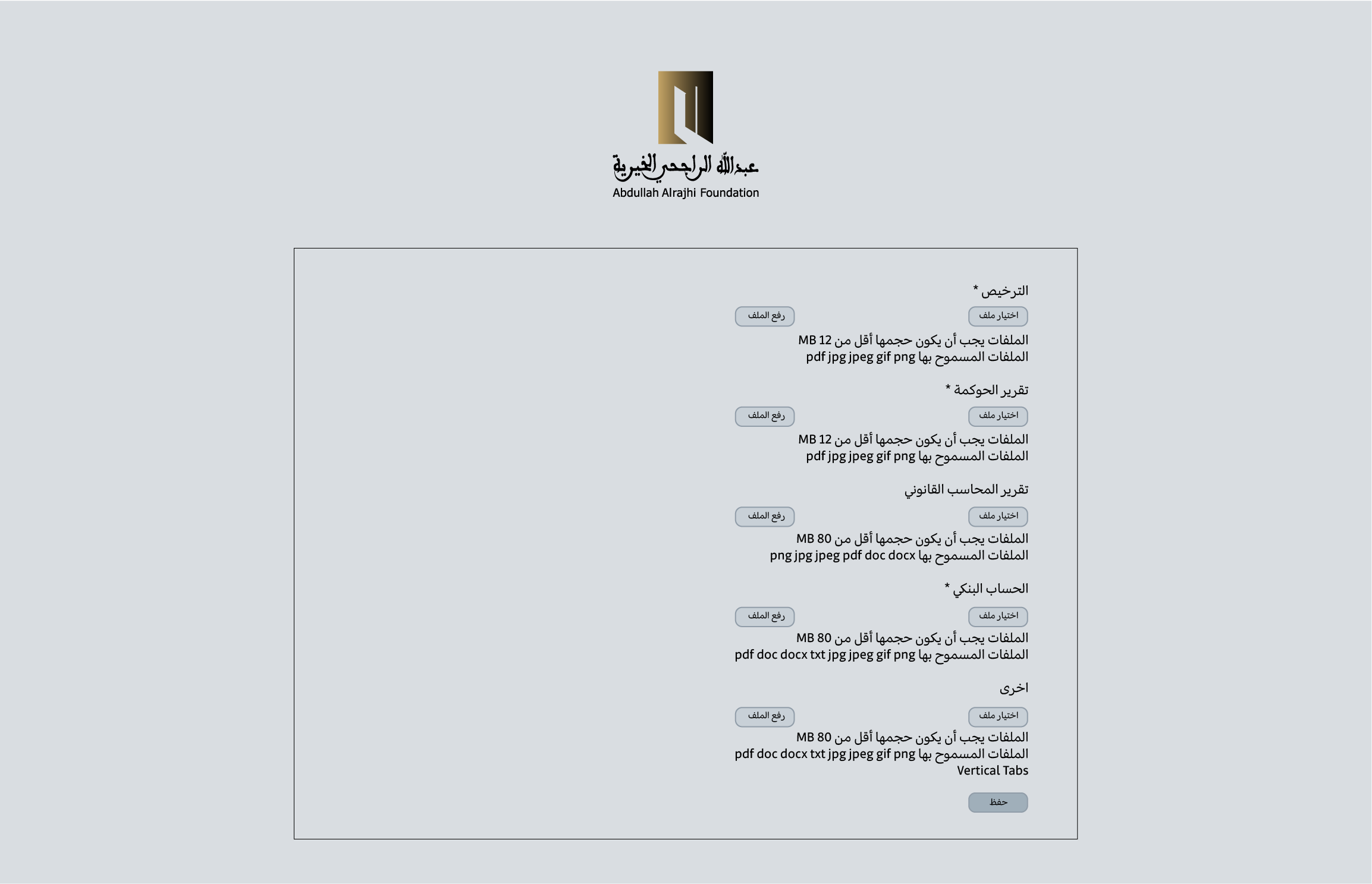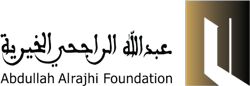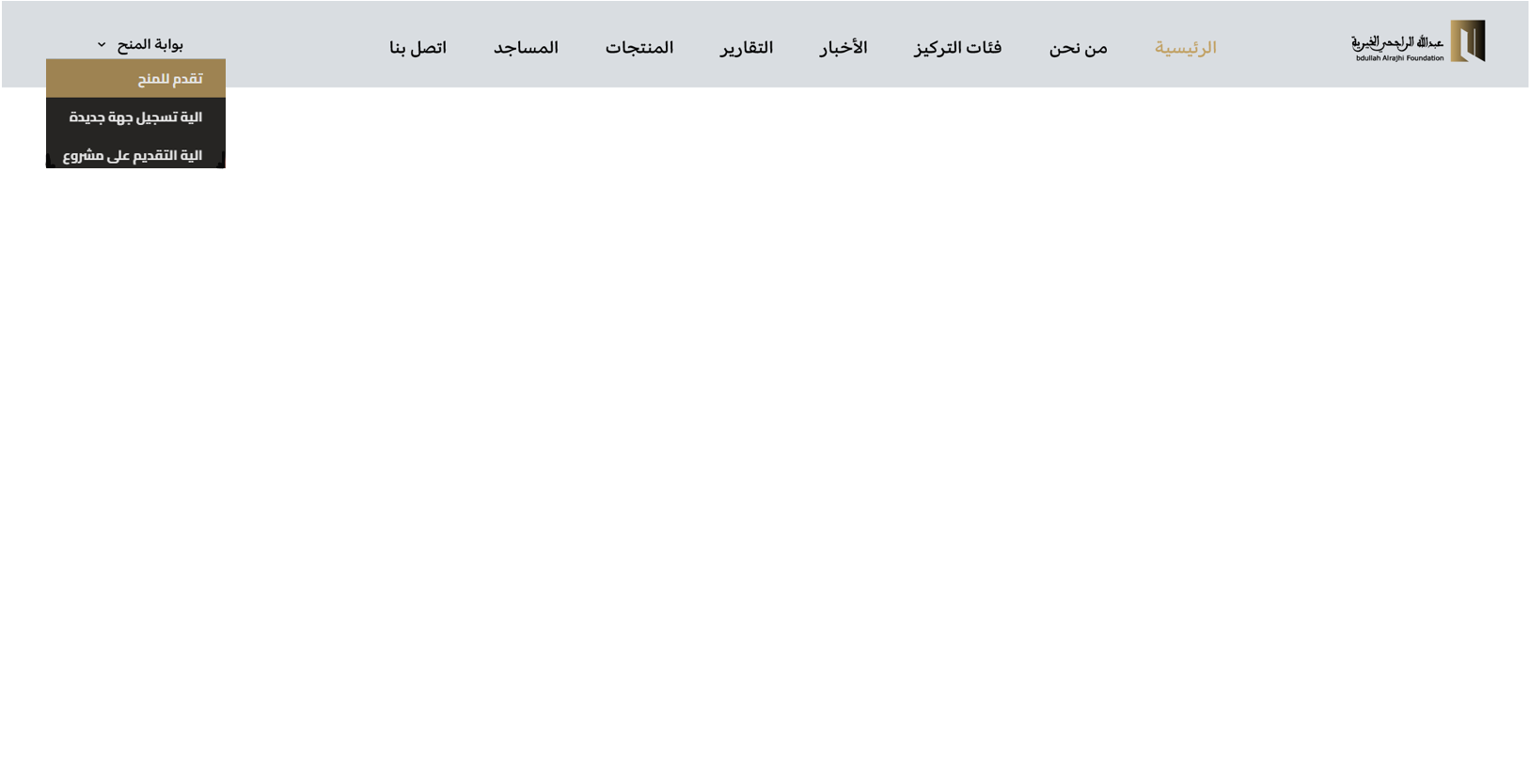
Step 1: (Main Website)
After entering the official website of the institution, at the top of the page on the left side, click on the “Grants Portal” icon, then choose “Apply for Grants”
After entering the official website of the institution, at the top of the page on the left side, click on the “Grants Portal” icon, then choose “Apply for Grants”
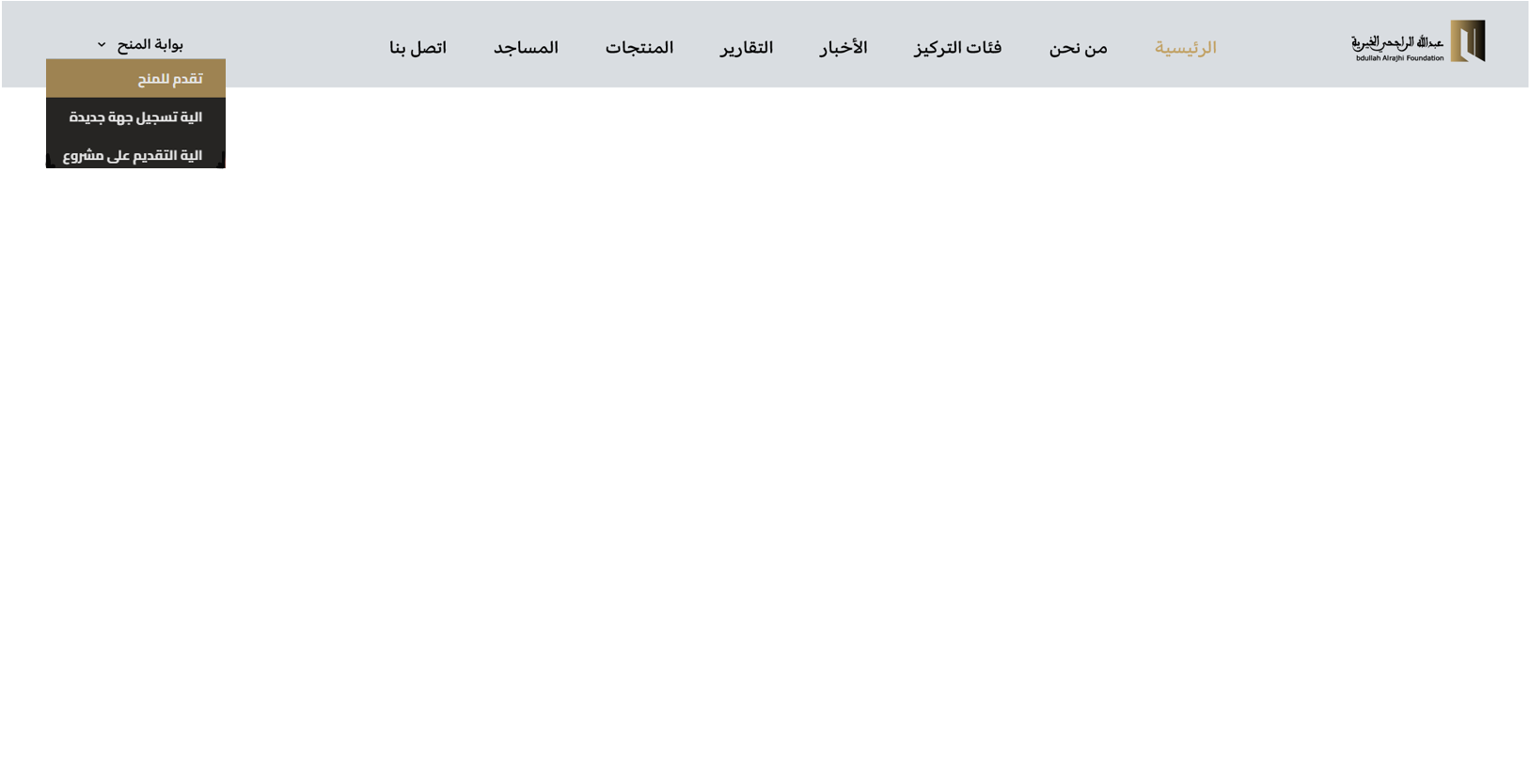
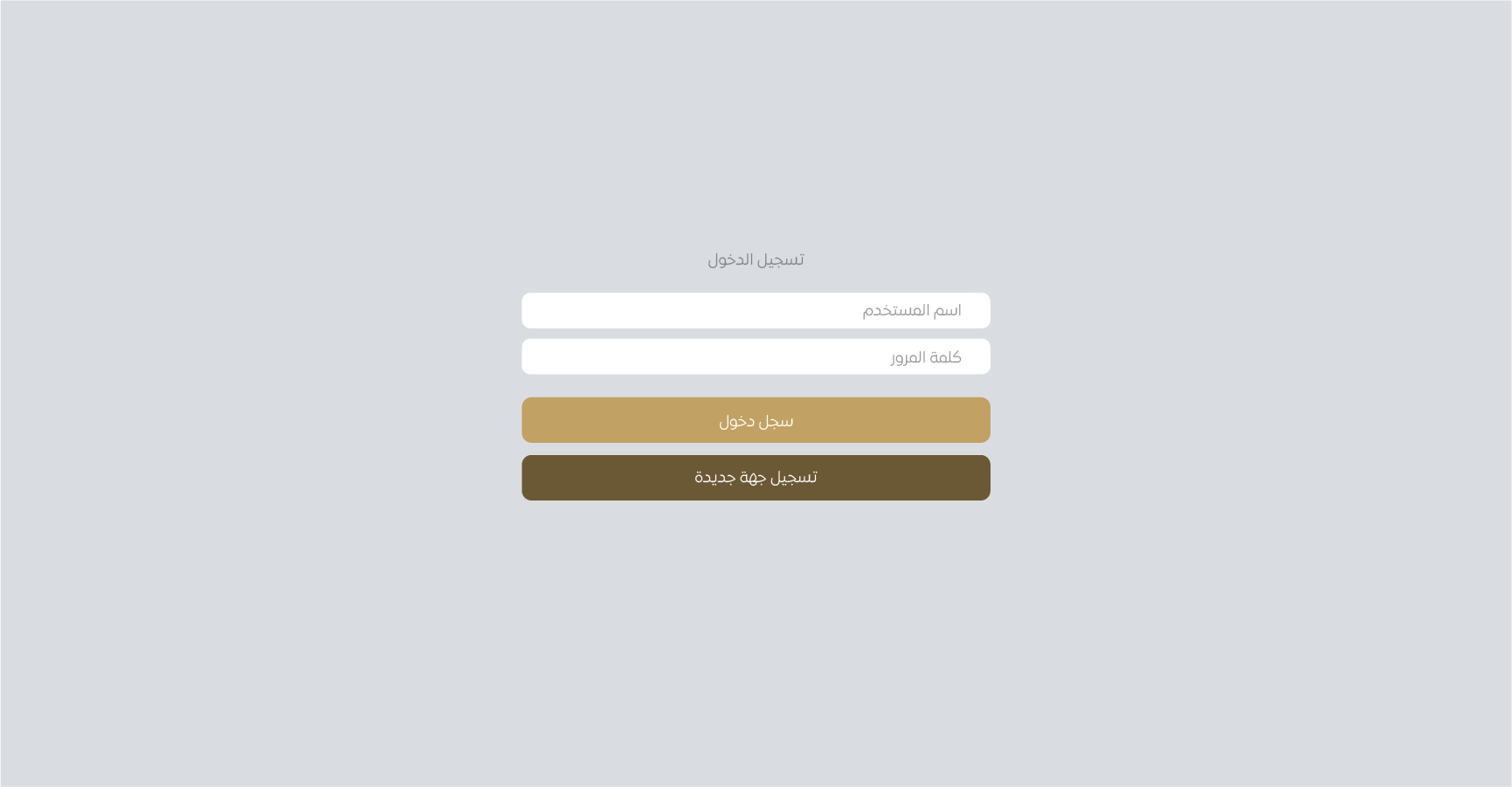
Step 2: (Grants Website)
Click on the “Register a New Entity” button after making sure that there is no account for the same entity that has been previously registered
Click on the “Register a New Entity” button after making sure that there is no account for the same entity that has been previously registered
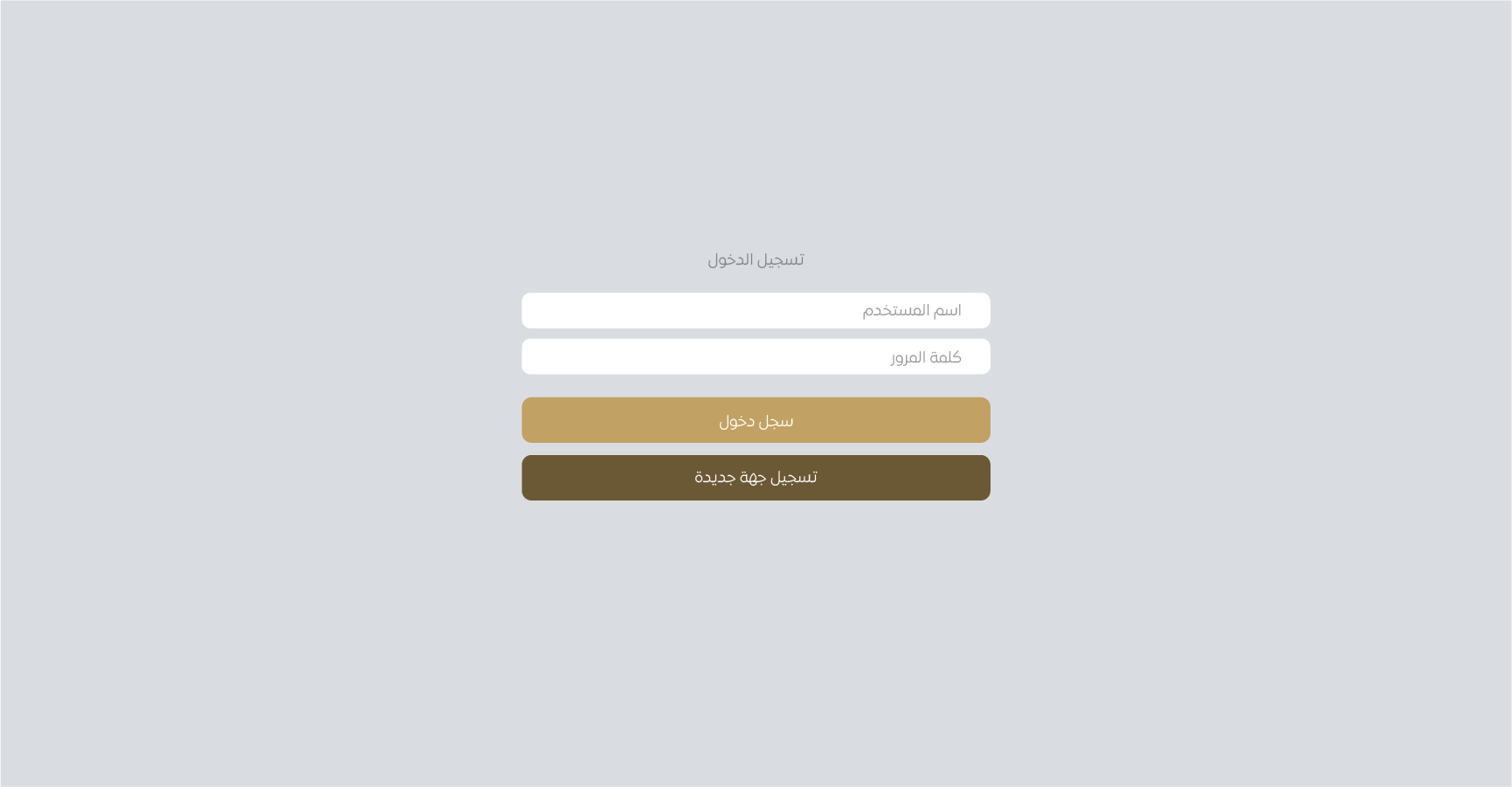
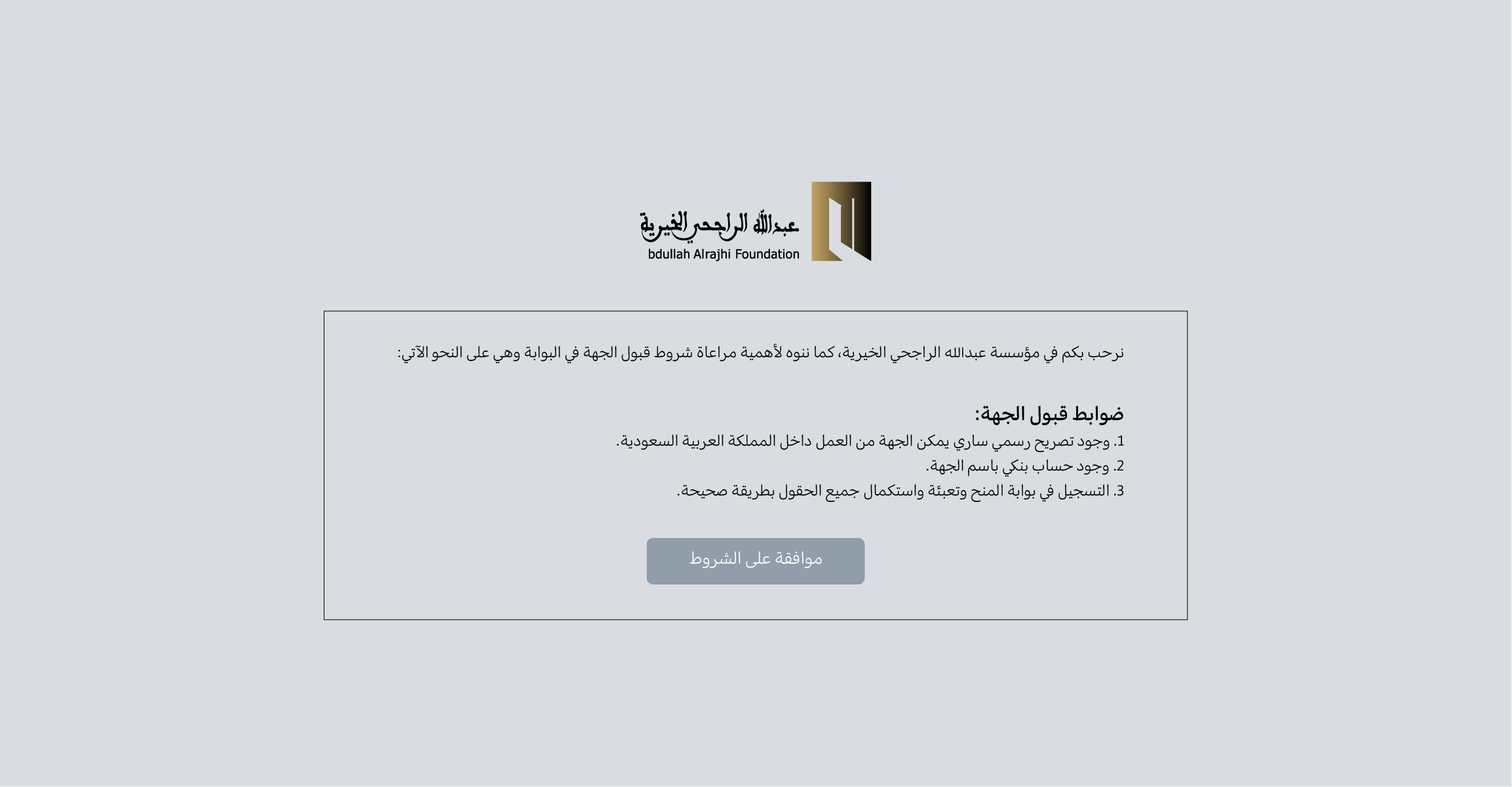
Step 3: (Entity Acceptance Controls)
After clicking on the New Entity Registration button, read the controls and terms, then click on “Agree to the Terms”
After clicking on the New Entity Registration button, read the controls and terms, then click on “Agree to the Terms”
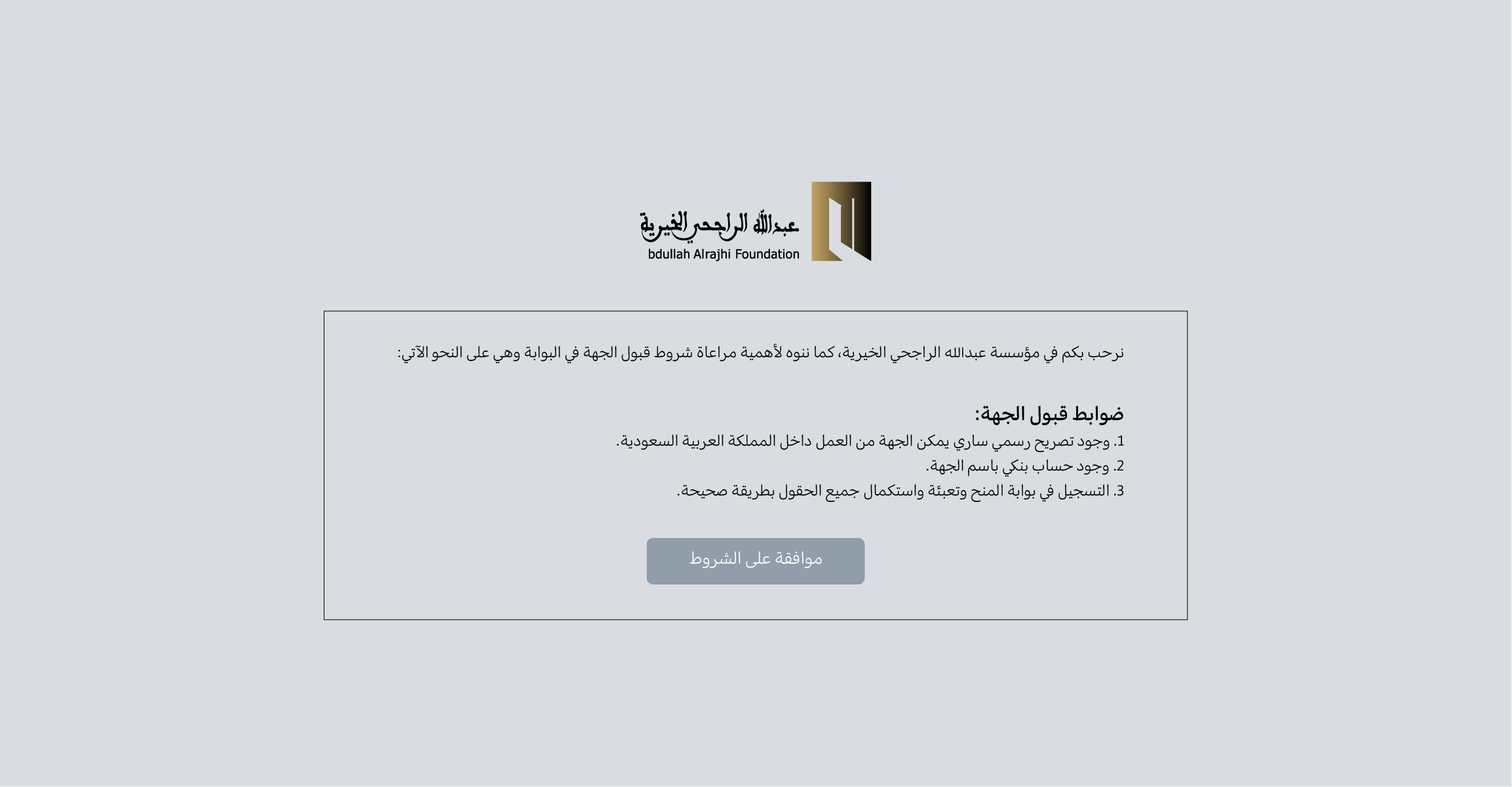
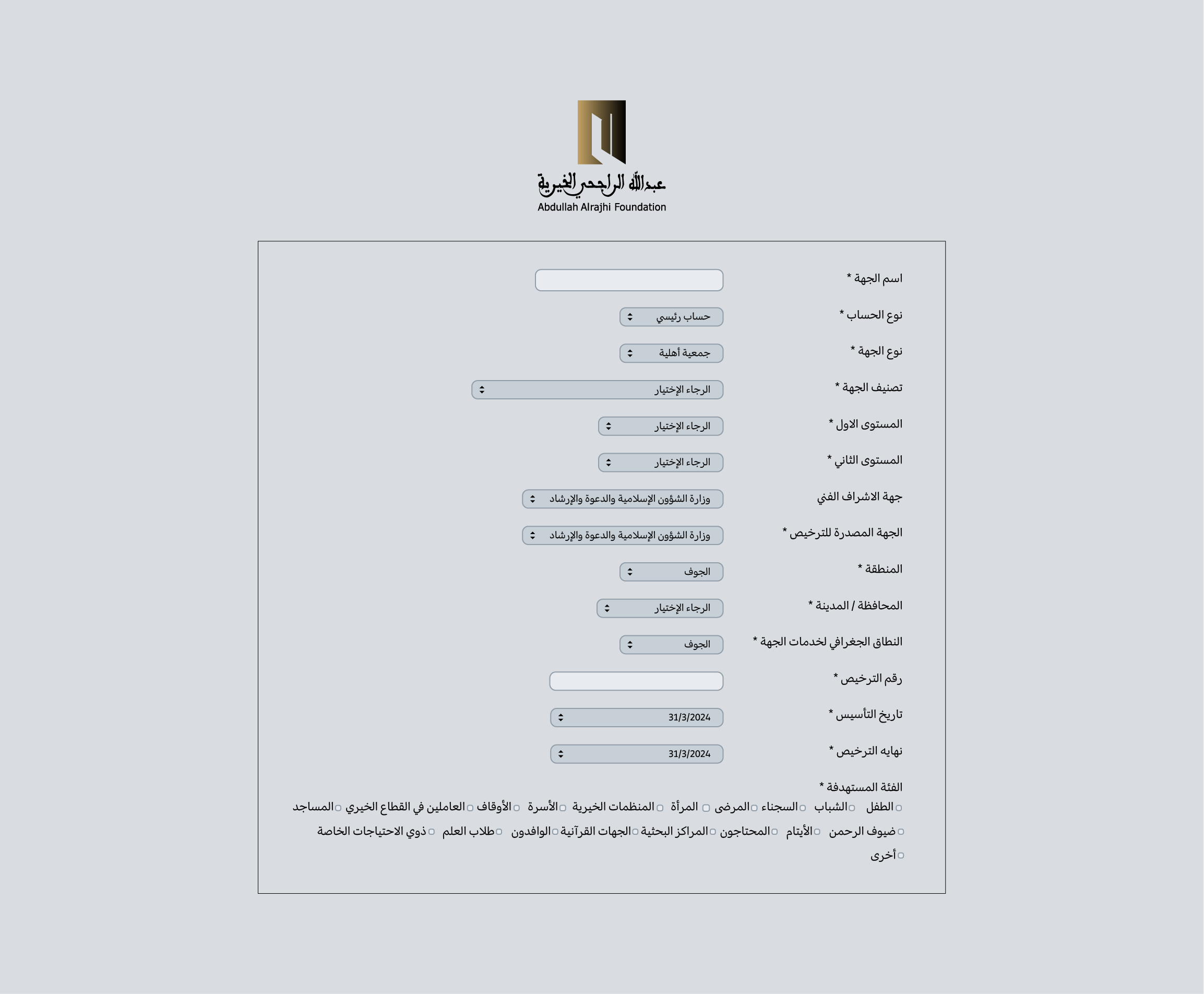
Step 4: (Entity Information)
After agreeing to the controls and terms, fill in the entity’s data and make sure the information is accurate
After agreeing to the controls and terms, fill in the entity’s data and make sure the information is accurate
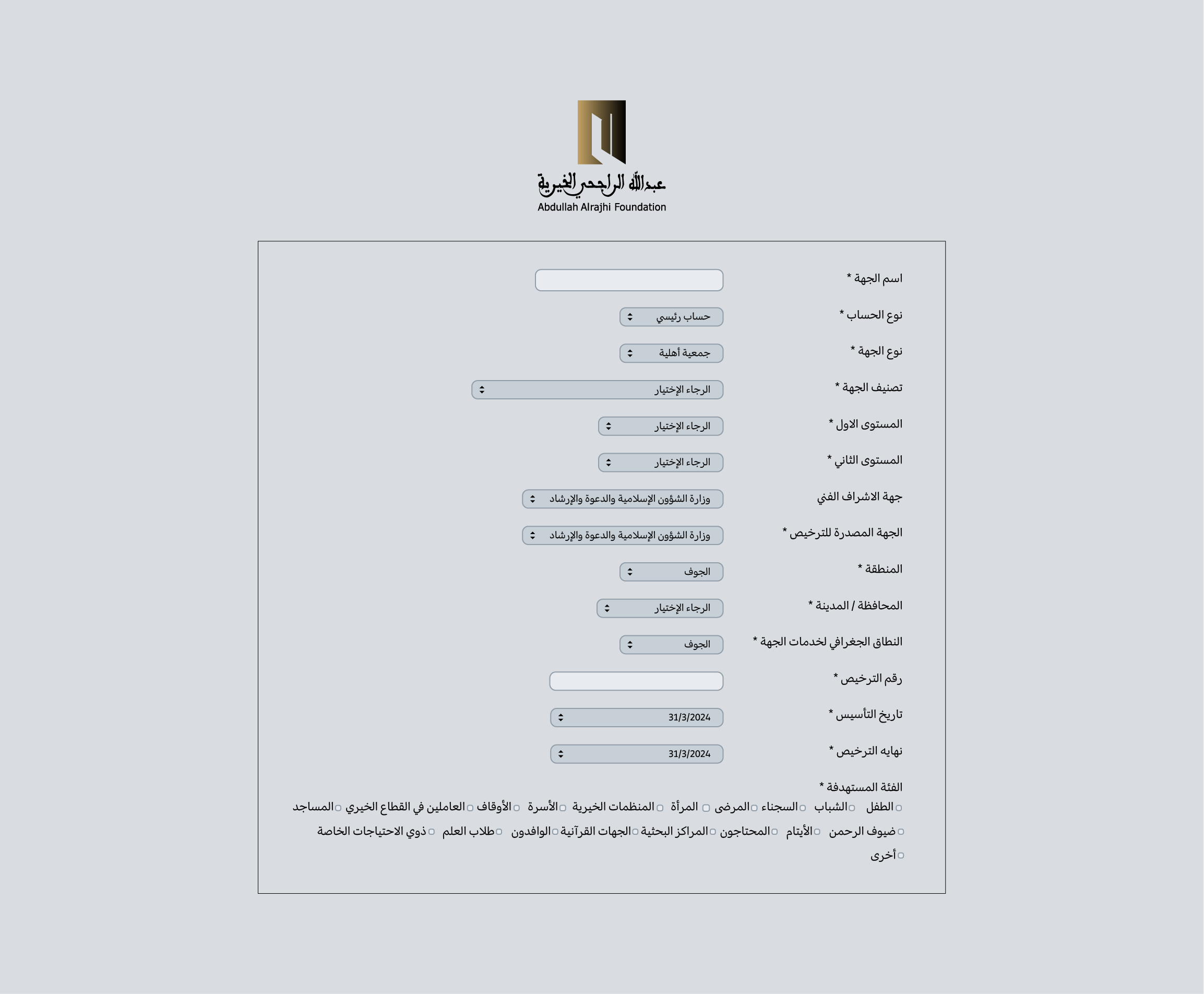
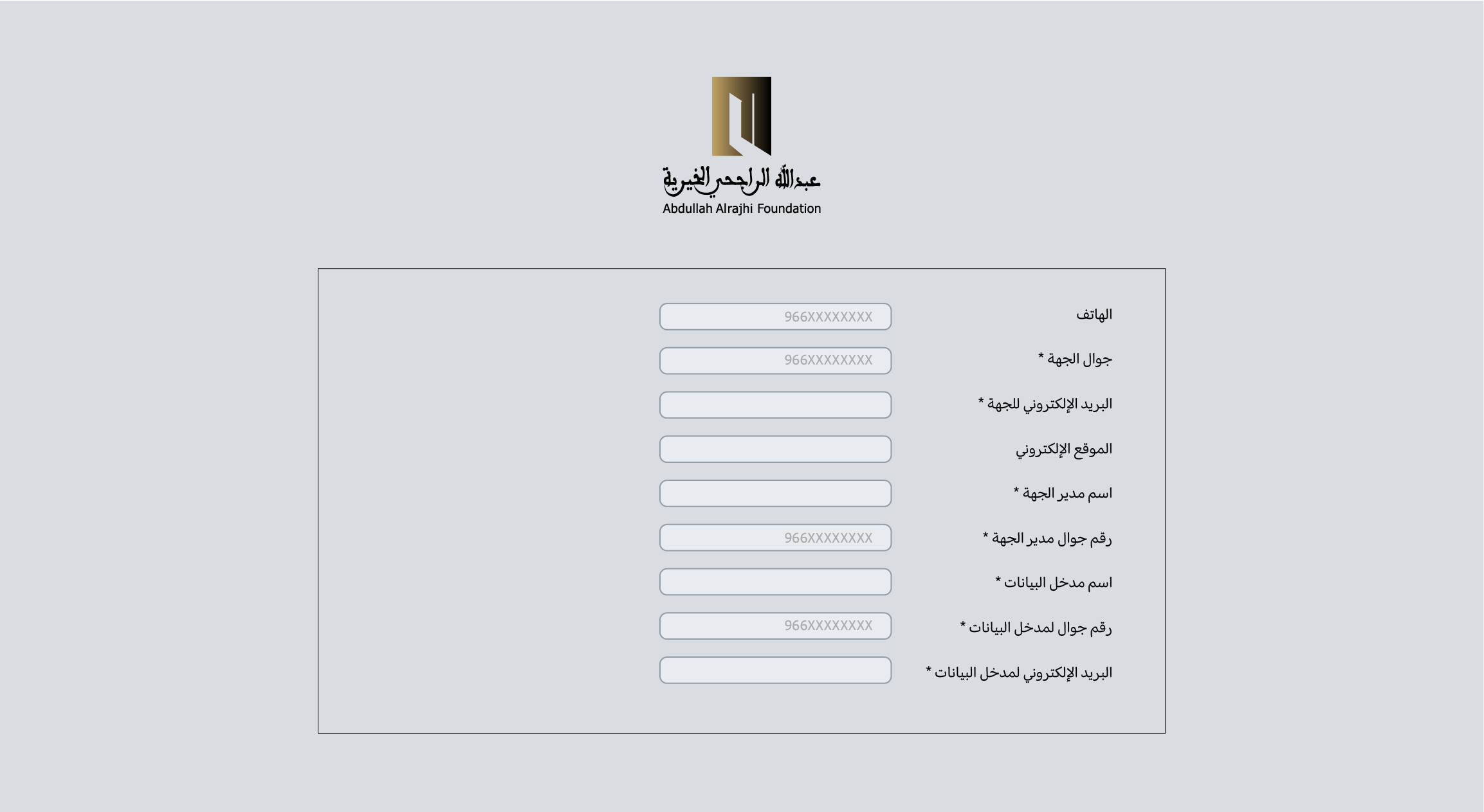
Step 5: (Entity Contact Information)
Fill in the following fields and make sure that the correct format matches the phone number, as the phone number must start with 966xxxxxxxxx and also make sure of the name of the number owner for the purpose of communicating with him
Fill in the following fields and make sure that the correct format matches the phone number, as the phone number must start with 966xxxxxxxxx and also make sure of the name of the number owner for the purpose of communicating with him
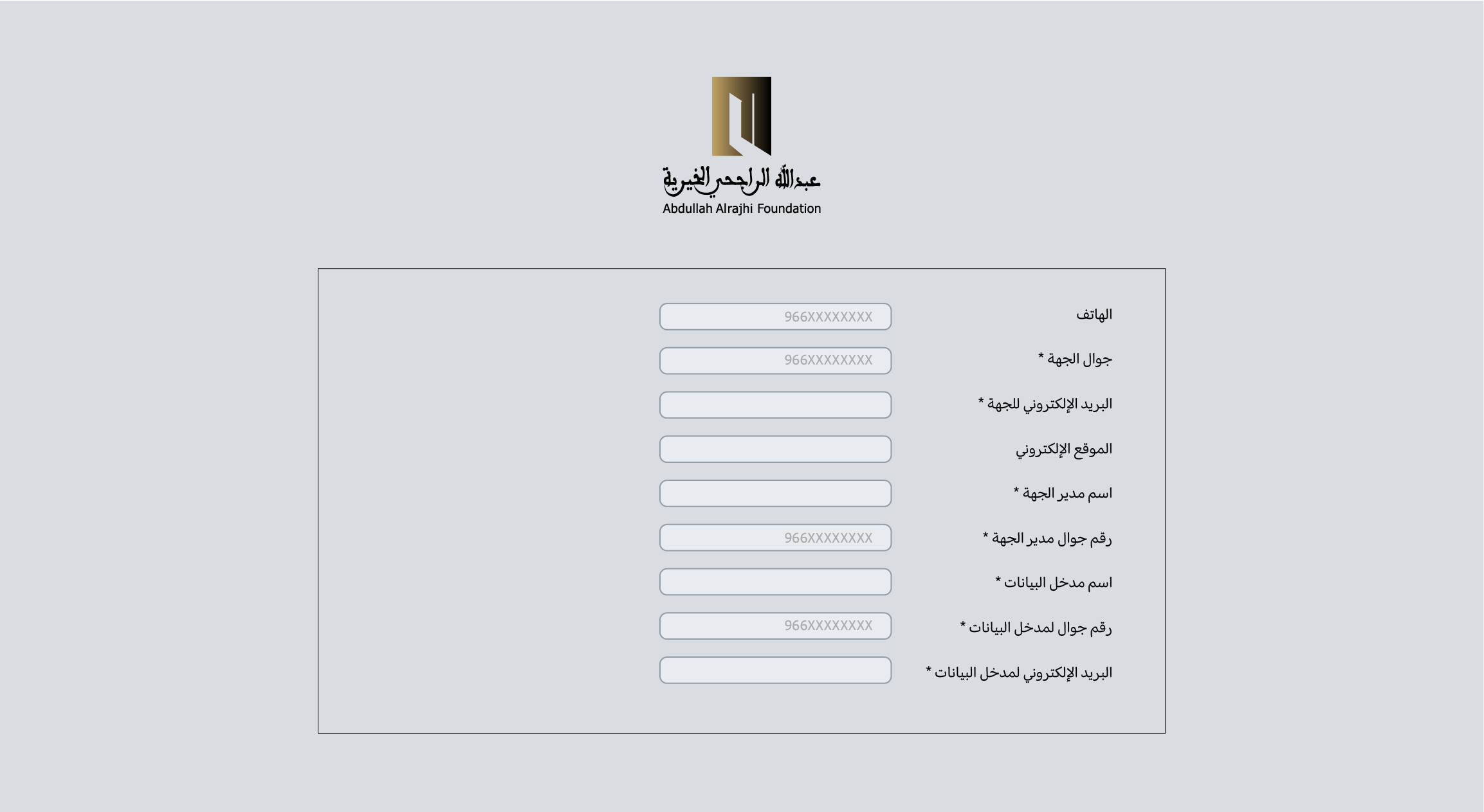
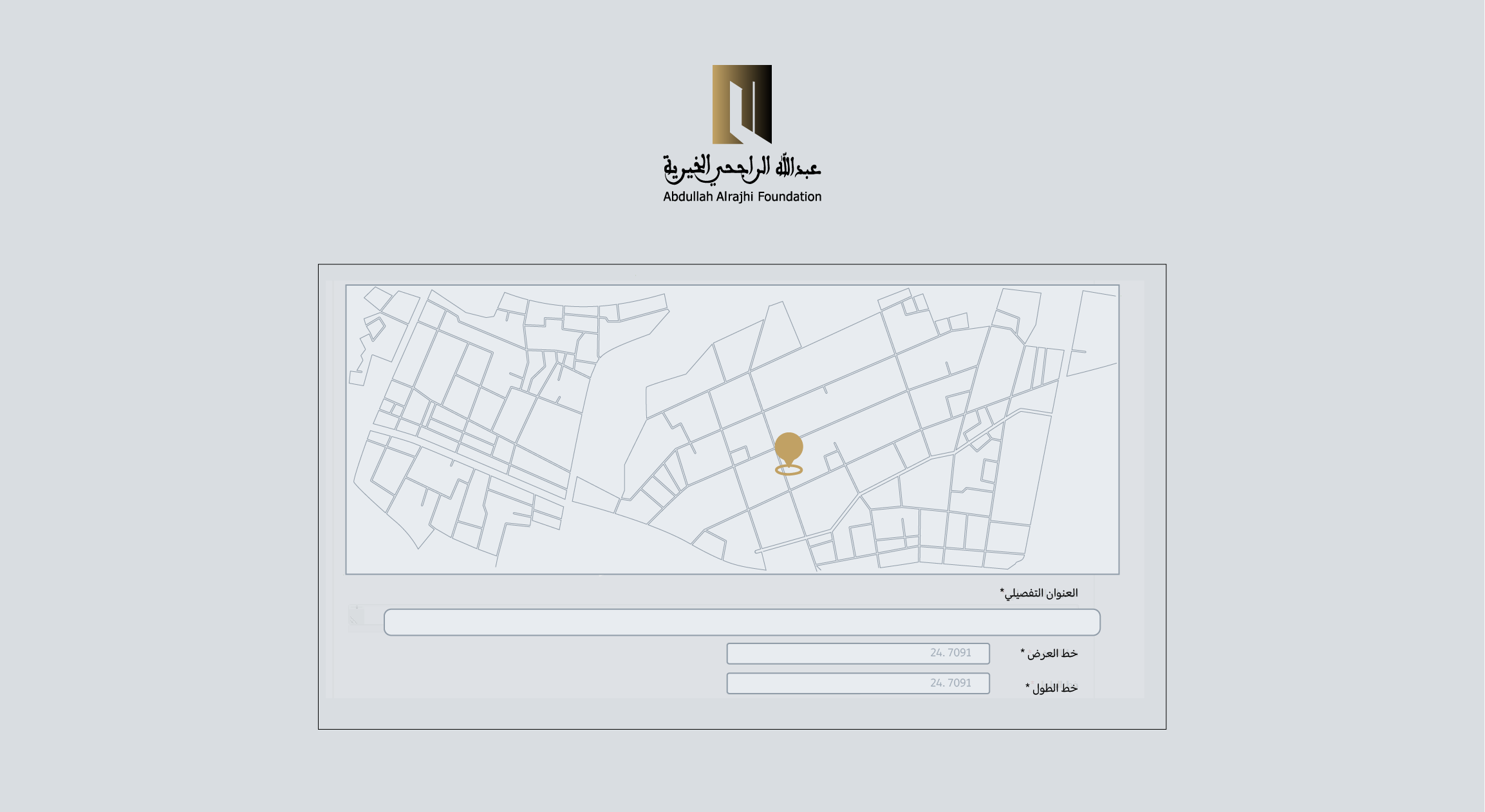
Step 6: (Entity Location)
From the map panel, choose the correct entity location
From the map panel, choose the correct entity location
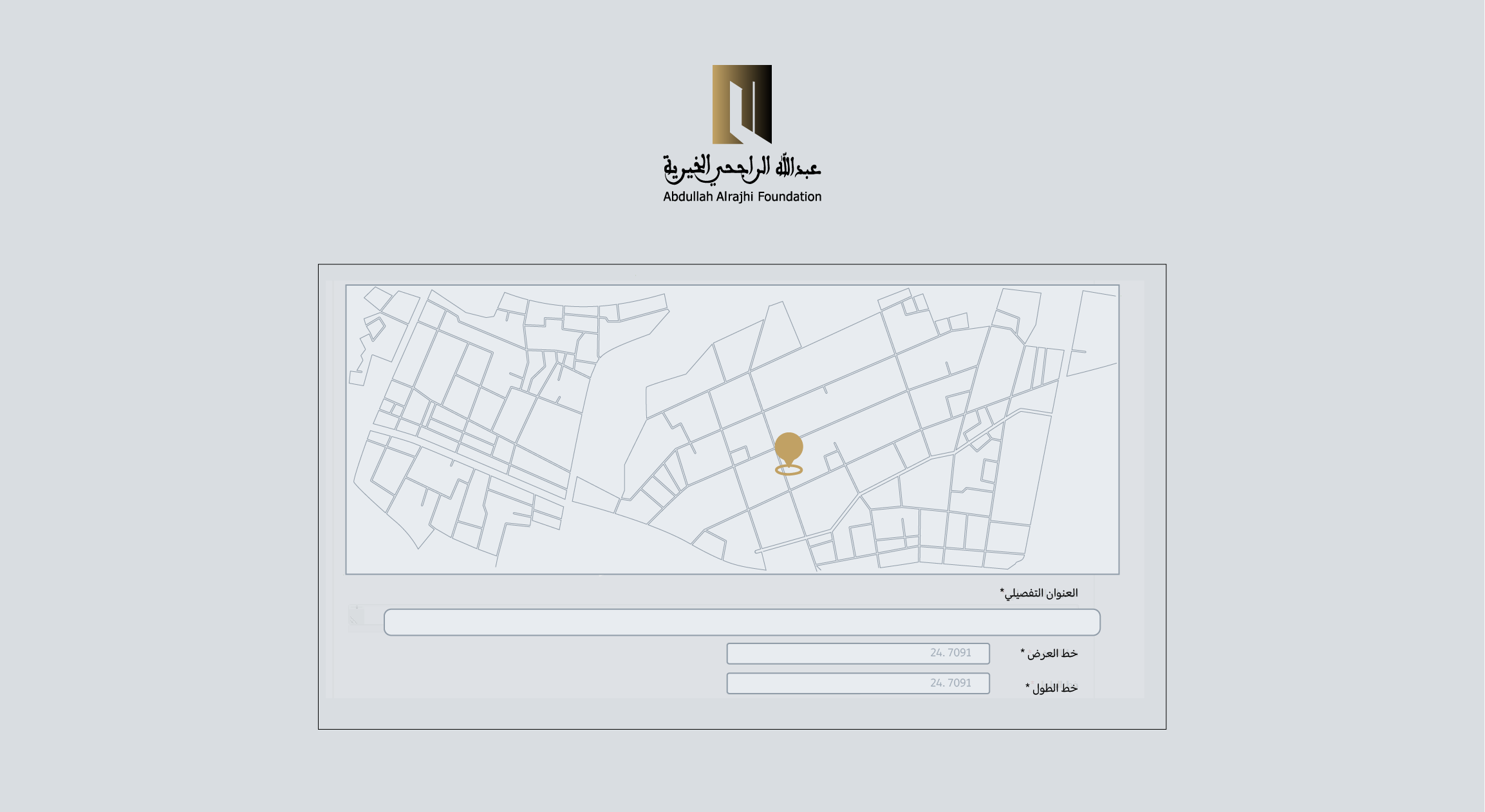
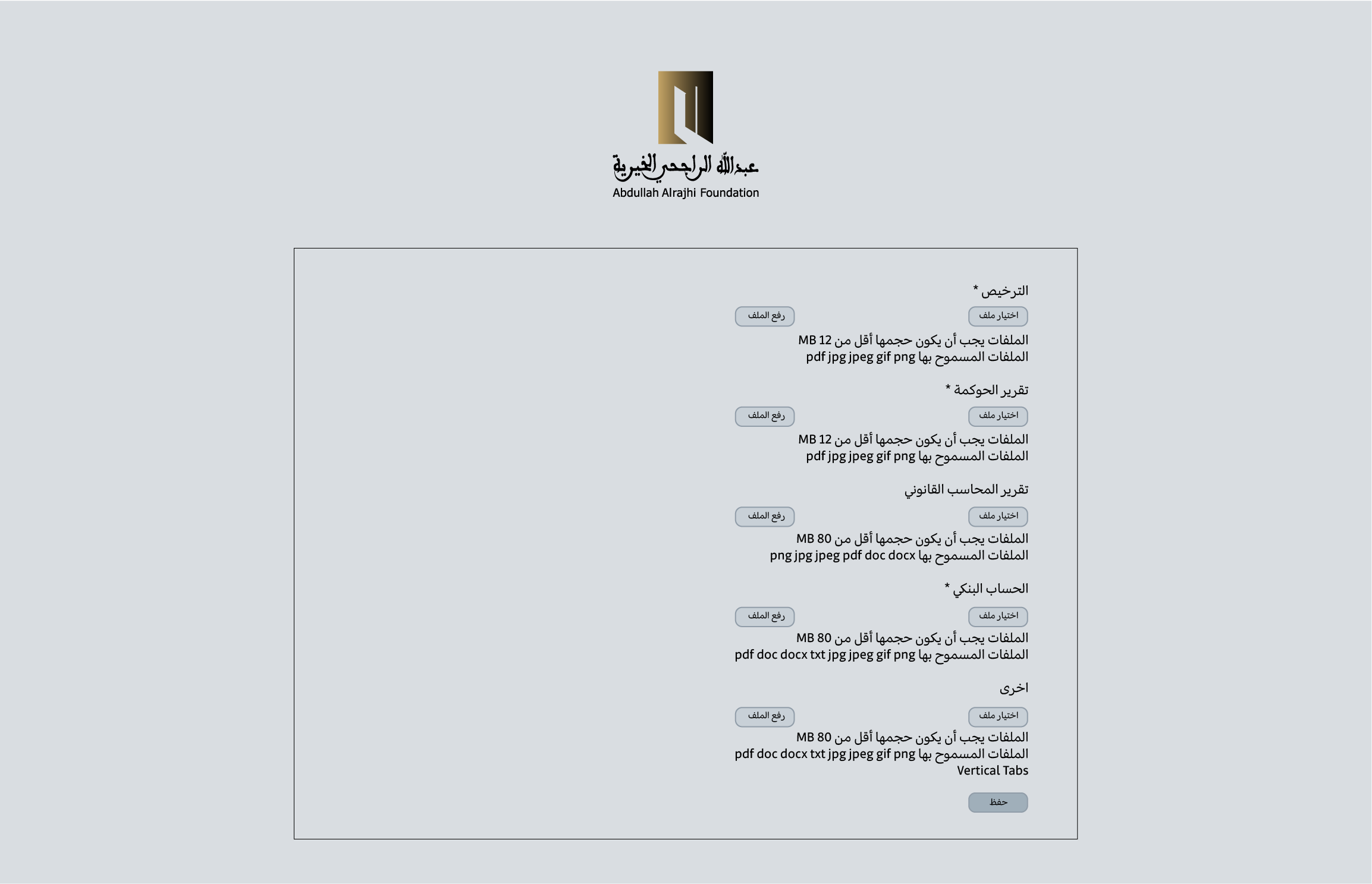
Step 7: (Entity Documents)
Click on Click the “Choose File” button and choose the file that matches the required field, then click the “Upload File” button, making sure of the required file size and the correct format shown below each field, then click “Save”
Click on Click the “Choose File” button and choose the file that matches the required field, then click the “Upload File” button, making sure of the required file size and the correct format shown below each field, then click “Save”